Tech Tip – Stop Skype From Opening Automatically
20th January 2021
If you would like to stop Skype from opening and appearing automatically, every time you log into or start-up Windows 10, here’s how:
- Go to ‘Settings’ (type ‘Settings’ in the taskbar and select it).
- Click on ‘Apps’.
- On the ‘Apps and Features’ page, left-hand side, click on ‘Startup’.
- Switch the Skype toggle to ‘Off’.
To also stop Skype from carrying out tasks when you have not asked it to, go back to the main Settings page and:
- Click on ‘Privacy’.
- Left-hand side, scroll down and click on ‘Background apps.
- Find Skype and click the toggle to ‘Off’.
For more help and advice
For any more help and advice on saving your business money on IT contact Host My Office today on 01892 267200