Tech Tip – Setting Up An ‘Out Of Office’ Autoreply In Gmail
5th May 2021
Many people may be familiar with how to set up an ‘out of office’ email in Outlook, but it can also be done in Gmail too. Here’s how:
- Log in to Gmail and select the ‘gear’ (settings) symbol (top right).
- Select ‘See all settings’.
- Scroll down to ‘Vacation responder’ and change the setting to ‘on’.
- Select the date of the first day you’ll be away. Although it is not necessary to enable and select a last day, it may be a good idea just in case you forget to switch the autoreply off.
- Type your subject line and autoreply message.
- If you only want to target the autoreply to people you already know, select ‘Only send a response to people in my Contacts’.
- Select Save Changes.
- To turn the autoreply off again, follow the route through Gmail Settings to the ‘Vacation responder’ section and switch to ‘off’.
For any more help and advice on saving your business money on IT contact Host My Office today on 01892 267200