Tech Tip – How To Use Anchors (Bookmarks) In Google Docs
22nd June 2021
If you’d like to make it faster and easier to navigate between different document sections in Google Docs, here’s how to insert anchors (known as ‘bookmarks’):
- In Google Docs, type the name of the document in the Title column and open your chosen document.
- Put the cursor at the beginning of where you want to put the bookmark.
- From the document navigation bar select “Insert” > “Bookmark”.
- Go to the section of the document where the link to the Bookmark should come from and click “Insert” > “Link”.
- Type your link text In the Edit Link dialog box.
- Click on “Bookmark” in the “Link To” section to open the Bookmarks list, select your bookmark, and click on the “OK” button to complete the link.
For any more help or IT Support on saving your business money, contact Host My Office today on 01892 267200