How to back up your website
7th October 2021
We all know how frustrating and inconvenient it is when your website crashes - just ask Facebook! However, nothing lasts forever, especially if you don’t have a proper backup that doesn’t prevent a catastrophic server failure, a hacked website, or accidentally deleted files.
It means that your revenue will grind to a halt and potential customers and clients will go elsewhere, with no guarantee of them coming back to you in the future.
In the recent Facebook/Whatsapp/Instagram outage, Mark Zuckerberg was reported to have lost $6 billion in just six hours. It is also incredibly damaging to your reputation. Who wants to do business with a website that can lose everything so easily?
With that in mind, it is vital that you have backups of your website, so if the worst does happen, you have not lost everything that you have worked so hard on. Here, we look at the basics of backing up your website.
It sounds like it should be a complex process, but actually, it is pretty straightforward and should be part of your website maintenance routine. There are two ways of doing it: manual backups and automatic backups. Let’s look at both of them.
Manual backups
Using the cPanel backup option in your control panel is probably the most cost-effective method of backing up your data.
The only thing you have to do is enter into your cPanel control panel, navigate to the backup wizard, select the site to be backed up, and the destination, which can be either your PC or another server, and click on the backup button.
Whenever you require data restoration from backup, all you need to do is open the backed-up file and restore it in Cpanel.
The main disadvantage of this strategy is that it is entirely manual. In order to keep your data up to date, you must remember to make regular backups. If you forget, your data will quickly become out of date.
Automatic backups
By using an online backup service, you may avoid the hassle of manually backing up each website element and file on your own computer. Automatically, the service does this function in the background. Having a backup in place helps to ensure that every single file is included in the backup, and it also makes it easier to recover your site in the event of a disaster.
All you have to do is select your preferred online website backup provider, configure it to your website, and select the frequency of backups. When the application is running in the background, it will surreptitiously backup your website's data in accordance with your preferences.
For help and support backing up your website get in touch with Host My Office today.