Tech Tip – Add Or Remove Comments In Word
12th May 2021
Using comments in Microsoft Word is a good way to leave feedback and reply to feedback in documents that you and your team are working on. Here’s how:
- To add a comment, click the ‘Review’ tab (top of the screen).
- Highlight a word in the document or place your cursor on the screen and click ‘New Comment’. This opens a comment box (on the right) which has a line leading to the specific comment.
- Other ways to add comments are to highlight text or right-click on the text and select ‘New Comment’ from the context menu that appears, or to select a word or place your cursor, go to ‘Insert’ at the top of the screen, and choose ‘Comment’.
- To reply to an existing comment, click the speech bubble at the top-right corner, and write the reply in the text field that opens. Alternatively, right-click on an existing comment, and select ‘Reply to Comment’ from the menu.
For any more help and advice on saving your business money on IT contact Host My Office today on 01892 267200